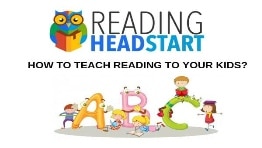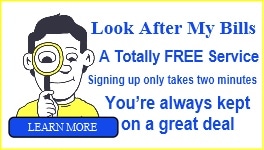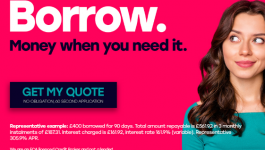FAQS - Frequently Asked Questions
In order to be eligible to receive most freebies you will probably have to enter your name and email address. Some companies will ask for a little more information and others may ask you to fill out a survey in order to obtain the freebie offer or deal.
REMEMBER:
You can unsubscribe / opt out of any companies email list and ask for your data be deleted from their database. They have to comply.
We will only send information about freebies and offers we have found. We will not spam you and you are free to unsubscribe from our newsletter at any time.
Yes, you do need to be a resident of UK to sign up to our newsletter.
Most offers take time since companies get loads of orders at once. We don’t send out the freebies or offers. We find offers and freebies online and post about companies that are offering them. Most freebies and offers should arrive within 4 – 8 weeks though.
If you sign up to our mailing list you will not be spammed. We will send emails with details of current freebies, offers and deals. Your details will NEVER be passed on to any other person or company. We only ask for your first name and email address so you can be anonymous if you prefer. You can also unsubscribe at anytime and you will no longer receive any emails from us your data will be deleted from our database.
However, if when completing an entry form for a freebie you forget to check or uncheck certain boxes you may find yourself with unwanted emails in your inbox. To make sure this doesn't happen, please consult the Terms & Conditions pertaining to that particular offer usually found at the bottom of the page or as part of the sign up form. Again if you feel you are being sent unwanted emails from these companies simply unsubscribe from the offending companies mailing list.
Consider setting yourself up a secondary account just for applying for freebies – this way you don't need to worry about your primary account being filled with unwanted junk emails.
We find trending live offers available online and post them to Bag Free Stuff. We do this 6 days per week. We notify our members (100 percent free membership) via email what offers are available to choose from.
On the website we write brief details about the offer and link to the offer page.
Simply choose an offer click on the link. Follow the online instructions. Wait for the freebie, offer or discount to be sent to your address or a code given online or via email.
Our privacy policy can be found here.
Please tell your friends and family about our website and all the great freebies, offers and deals they can claim. Simply copy and paste the link below to your email account, Facebook, Twitter or your favourite social media site:
We will not stop sending updates of freebies, offers and deals to you unless you specifically request us to stop or unsubscribe from our newsletter. Each time we send an email to you it has an unsubscribe link located at the bottom of the page.
It is more likely our emails are going to your spam folder or your email inbox is full.
Check your spam folder and mark our emails as NOT SPAM.
Don’t forget to add our email address to your safe sender list.
Sometimes our newsletter may be blocked because your internet service provider (ISP) may be using a type of spam filter. This means that in order to receive your newsletter you must add us to your trusted list of senders, contacts or address book.
Please open your spam folder and look for our newsletter in there, open it and mark it as not spam.
Click the link to your ISP below or e-mail client to add the e-mail address news@bagfreestuff.co.uk as a safe sender:
AOL
To make sure an e-mail gets delivered to your AOL inbox you must add the e-mail address news@bagfreestuff.co.uk to your Address Book or Custom Sender List.
- Click the Spam Controls link on the lower right side of your inbox screen.
- When the Mail & Spam Controls box appears, click the Custom sender list link.
- Choose the news@bagfreestuff.co.uk option.
- Add the domain or email address you would like to receive mail from, then click Add.
- Click Save.
AOL Web Mail
If using AOL Web Mail replying to an e-mail from BagFreeStuff will also work.
email from that domain will now be delivered straight to your inbox.
Yahoo! Mail
If you’re not receiving email you are expecting, there are two things you can do:
- Use the Not Spam button in your Bulk folder.
- Create a filter to automatically send email from certain domains to your Inbox. This is the only way to really ensure delivery.
Report as Not Spam
- Check your Yahoo! Bulk folder.
- If you see the email from BagFreeStuff, highlight it and click Not Spam.
- This does not guarantee that your mail will be delivered in the future, but it does help.
Create a Filter
- Click Options in the top right navigation bar.
- Select Mail Options from the list that drops down.
- Choose Filters located on the left side of the page.
- Click the Add button on the Filters page.
- Choose the field you want to match in the incoming message. For example, “header” or “to”.
- Choose the criterion by which you want a match to be made, such as contains.
- Enter the text string to compare. For example: from BagFreeStuff
- Choose the destination folder to which you would like the message delivered. For example: Inbox
Hotmail Live, Windows Live and MSN
In the new Hotmail you must Mark sender as safe to enable hyperlinks even in text emails and images in HTML emails. Entering the email contact in the address book or contacts no longer whitelists the sender.
To ensure messages from specific email addresses are not sent to your Junk Email folder, you can do one of two things:
- Check the Junk folder if you do not see the BagFreeStuff in your inbox.
- Click the Mark as safe link.
- Add news@bagfreestuff.co.uk to your Safe List.
- Click Show content to view the body of the email if it contains images and HTML.
- Click Mark as safe.
- BagFreeStuff will now be added to your list of Safe senders.
Manually Add to Safe List
- Click Options in the upper right corner of your Hotmail screen.
- In the Body of the page under Junk e-mail click the link Safe and blocked senders.
- Click the link Safe senders.
- Enter the email address news@bagfreestuff.co.uk
- Click Add to list.
Gmail
To make sure email gets delivered to your inbox, you must add the email address news@bagfreestuff.co.uk to your contacts list.
- Click the drop down arrow next to Reply in the upper right side of your inbox screen.
- Click the Add BagFreeStuff to Contacts List from the list that appears.
- You will now see BagFreeStuff appear under the link Contacts on the left side of the page.
- Click the link Contacts and the in the Search Contacts form field.
- Now you can select to move BagFreeStuff to a contact list of choice and edit any details.
AT&T
- Open the email message from the sender you want to add to your address book.
- Click on the Save Address link (below) next to the From Address.
- Check the Add to Contacts box (below) and click Save.
Giving freebies is a way for companies to advertise their products and to entice you to buy it again in the future. Often big companies have a few thousand freebies to give away as part of their promotion or sales campaign. We find them so you can take advantage of these freebies, offers and deals!
If you have spotted a broken link or an error on our site, weekly newsletter or any other incorrect information, please let us know by using the Contact Us Form with details of the page the link is on. The form can be found here.
IF you have a question we haven't covered here please use the Contact Us Form to send us an email with your question. We will reply ASAP and add it to these FAQS for others to learn from. Thank you.
The Contact Us Form can be found here.